Table of contents
Updated - December 29, 2024
Some Teltonika routers, including the RUTX50, provide the functionalities Failover and Load balancing available.
Failover offers the possibility to switch to another connection type if one fails, e.g. from a WLAN access point to mobile data, or from WAN (e.g. Starlink) to mobile data, even automatic switching between all conditions is possible.
Load balancing serves to increase the bandwidth, for example by using WAN and WLAN or LTE in parallel, using both bandwidths together. However, this does not refer to ONE connection, ONE client.
For example, if a download is initiated by client A, load balancing will not complete it any faster. But if another client B starts a Zoom meeting, for example, this is handled via the other channel and does not slow down the ongoing download from client A.
Failover and Load balancing can only be used exclusively and cannot be used simultaneously, even if the configuration page suggests otherwise.
Failover configuration
To activate the Failoverfunction, all you have to do is activate the corresponding interfaces by setting the respective switches to “on”.
The example here is the most common variant: WAN first and LTE second. By default, traffic is routed via WAN. If WAN fails, LTE is automatically activated; if WAN returns, LTE is deactivated and WAN is activated.

Under Fashion the function is set Failover OR Load balancing.
The specific specifications for when failover should become active are set by clicking on Edit defined.
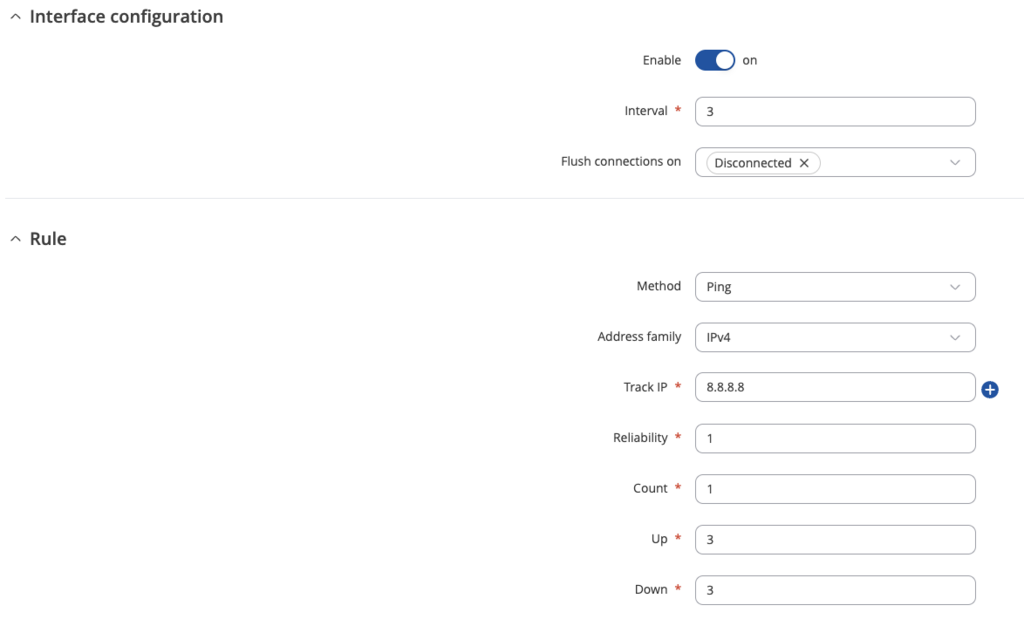
Interface configuration
Under Interface configuration for example, it is specified here that all 3 seconds (Interval) a test is to be performed for which the following rule (Rule) defines that a ping to the IP address (Track IP) 8.8.8.8 is executed.
Rule
The value 1 (Reliability) assumes that exactly one host is assigned to exactly one (Count) Ping does not give an answer. Is this 3-subject (Up / Down) is the case, then it is assumed that the connection is disconnected and thus the initially defined Interface configuration Flush connection on „Disconnected" and switches to the mobile data connection. However, if the ping is successful 3 times (Up), remain WAN on-line and mob1s1a1 standby.
By clicking on the button Save & Apply (Save & Apply) the changes will be saved and take effect.
Load balancing configuration
Particular attention is paid to the “Ratio” parameter. It determines the traffic share that the respective interface takes over.
With a ratio of 1 and 1 (= 2), half of the traffic is distributed to interface 1 (WAN) and 2 (LTE). A ratio of 9 (WAN) and 1 (LTE) (= 10) results in a split of 90 % (nine tenths) WAN and 10 % (one tenth) LTE usage.

Here, under Fashion the function Load balancing chosen.
By clicking on the button Save & Apply (Save & Apply) the changes will be saved and take effect.