Table of contents
Updated – July 25, 2023
Telegram is a popular social media platform. Setting up a proxy server is explained below.
What is a proxy server?
If you want to search for something on Google, you type google.de and lands on the well-known page of this search engine. However, the individual steps until the ad appears are more varied. First, the Internet service provider's server is contacted via the specified IP address. This receives the request together with the IP address of the querying computer (client), translates the letter sequence “google.de” into the associated IP address, essentially the zip code, street and house number of Google, using a kind of telephone book for Internet addresses Case “8.8.8.8”.
If you now enter the search term, it is immediately sent to the Google server, which in turn looks up its dictionary and sends the entries found to the IP address of the client and lists them on its screen. All of this in a fraction of a second.
However, some states block access to certain entries. If you still want to find out, you can use a proxy server. This is located between the client and the queried computer (server). This means that the IP address of the client is replaced by the IP address of the proxy server compared to the server and forwarded to the requested server.
This protects the client's identity, both from IP filters and from external attacks, similar to a firewall. This service is sometimes offered free of charge, as a rental or purchase service.
In Telegram there is a so-called MTProto Proxy that acts like the actual Telegram server towards the client. The connection is encrypted and is used exclusively for Telegram.
Search the proxy server
In Telegram you enter the search function above all the groups displayed SOCKS proxy a.
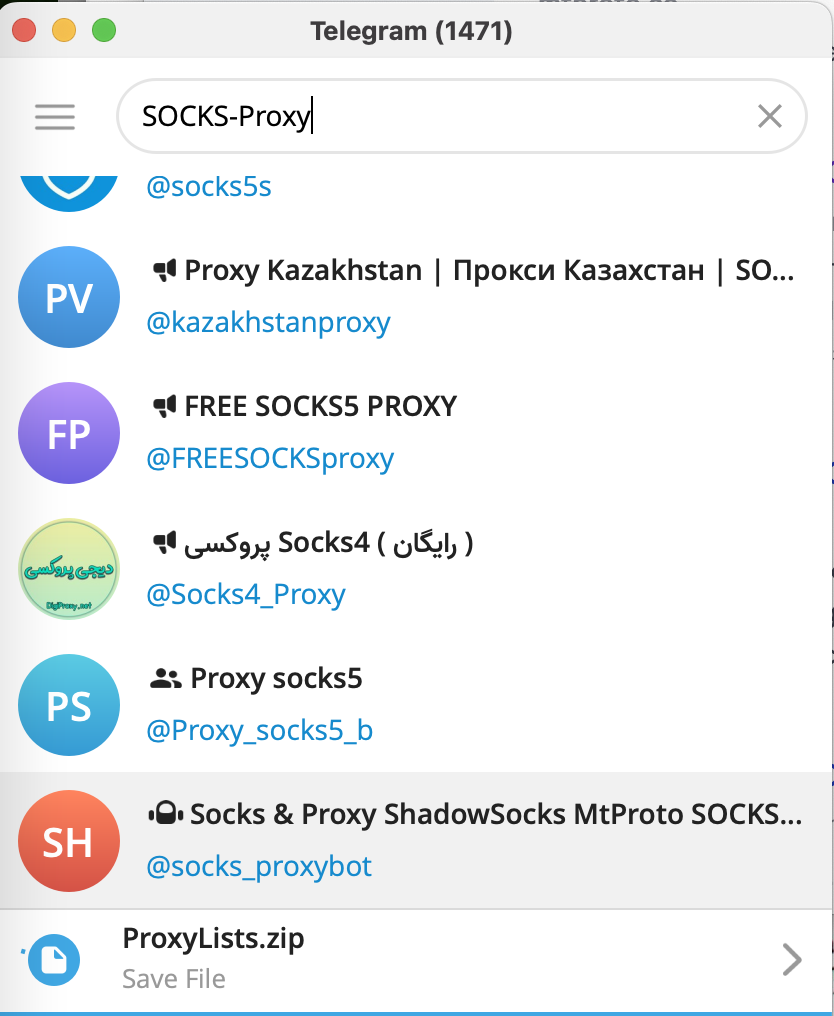
From the list you select the entry with “MTProto” by double-clicking.
In the window that opens, click on “begin“ to establish the connection to the MTProto Proxy Server.

Clicking on the left arrow at the top left takes you back to the group overview.
Did it work out?
If you want to check whether the connection to the proxy server is successful, you will find three horizontal and parallel lines to the left of the Telegram search field:

Clicking on it opens the Telegram menu.

Click on "Settings / Settings“ opens another menu that gives you access to "Advanced / Advanced Settings“ receives:

Clicking on this menu item opens the menu for proxy settings under “Connection Type" appear:

Click on "Connection Type“ brings to light the adopted proxy settings: the connection to the MTPROTO proxy was successfully activated:

From now on, all Telegram communication runs via this proxy server.
No connection …
And if one day you suddenly cannot establish a connection, then call up this window again and select the proxy available (ping: ...) displays.
If there is no proxy online, then go back to the search field of the search function, there “Proxy" input

and up "Connect to Proxy / Connect to Proxy“ click,

as well as "Enable / Activate" to make the connection.